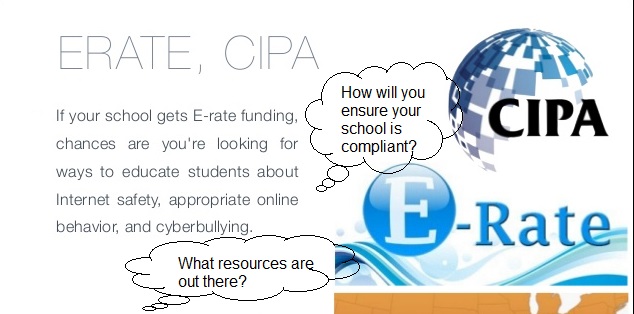I recently shared my #EdCampNYC discussion on the "The Anatomy of a Killer Tweet." We came up with the five elements that make a Tweet killer. At the session, participants were challenged to write their own killer Tweet, but how would they know if they really nailed it? The answer: Twitter analytics. This is a free tool helps anyone who has had an account for at least 14 days receive details on tweets' engagement, clicks, retweets, favorites, replies, and more.
Here are some ways to see how you've done.
If you're interested in an individual Tweet, you can look at just that Tweet by clicking on the date. If you right click on the date, you can copy the link to that Tweet.  Analytic #1) Single Tweet:Once you're looking at that Tweet, you'll see a bar chart symbol. When you click that you can see impressions, engagements, retweets, likes, profile clicks, link clicks, and more.
Analytic #1) Single Tweet:Once you're looking at that Tweet, you'll see a bar chart symbol. When you click that you can see impressions, engagements, retweets, likes, profile clicks, link clicks, and more.
Analytic #2) Comprehensive View
That's how to see how one Tweet is doing, but you can see how all your Tweets are doing with Twitter Analytics. Check out the picture below to see how.
Once you select analytics, Twitter brings you to a comprehensive dashboard where you'll find information like the number of Tweets you had for the month, number of impressions, mentions, profile visits and new followers. You'll also learn about what made it to the top Tweet, mention, follower, and media Tweet. Here's what that looks like.
Analytic #3) View all Tweet Activity
On the left side of the picture above, under Top Tweet, you have more options to "View all Tweet activity" and to "View followers dashboard." Here is what that looks like. You see number of impressions, engagement, and impression rate broken down by Tweet. On the right, you also see an overview of overall engagement rates, link clicks, retweets, replies, and likes. Here is what that looks like.
Analytic #4) View Followers Dashboard
Next, check out the followers dashboard. You know your followers already made the smart decision to follow you, but this dashboard will show what else they may have in common. You can track your follower growth over time, see their top interests and uncover their demographics.
Analytic #5) Benchmark Your Numbers
You can also benchmark your numbers against the total Twitter user base and find out what makes your community stand out. For example, I can see that I have 88% more followers in the area of Education than Twitter users overall. Here's what that looks like:
Extra Credit
1) Tracking Links:At the session, Ann Oro pointed out that in addition to checking out your Twitter Analytics, it's also a good idea to track links within your Tweets. (You can additional reflections from Ann here.) She suggested using Google Shortener which you can access at https://goo.gl. Once there, you paste in your long url and Google gives you a short one. After that you can visit https://goo.gl and click "Details" to find the analytics. Here's how you get to Google url shortener:
Google link analytics tell you the number of clicks, which sites people came from, the browser they used, the country they were in, and which platform they were on. Here is what that looks like:
2) Tracking all social media
It's one thing to track your own Tweets, but what if you use a hashtag and want to know what everyone is saying across platforms? Use Tagboard! It collects what people are posting on Twitter, Facebook, Instagram, Vine, Flickr, and Google +. Here's what it looks like:
Now it's your turn.
Write your killer Tweet using these five tips, check out your analytics using what you learned here, and let us know how you did. If you have any additional tips or insights, please share in the comments.